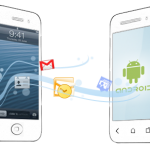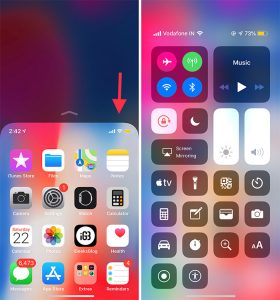What You Need to Know about Transferring Data from iPhone to Android
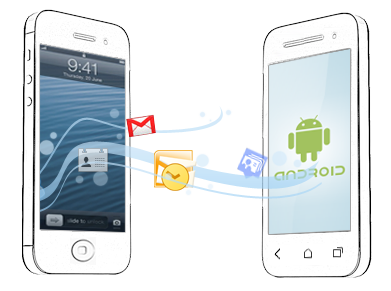
The substitute from iPhone to Android is not because one of these smartphone devices is flawed and the other is not. Instead, it entirely depends upon personal preference and the need to explore different domains of smartphone operating systems and its functionalities. However, not everyone is new to this notion and some find it to be a confusing task but switching platforms is relatively easier than how other people consider it to be.
Here are all of the possibilities you need to be aware of for transferring Data from iPhone to Android:
- Go for Google Drive
Before you proceed to do anything else, your first step needs to be to set up a Google Drive account. Simply sign into Google Drive using your Gmail and then the rest of the steps shall follow.
- Backing up to the Google Drive
The next step is simple as all you have to do is to go to the settings of your Google Drive and select the backup option. Once you start the backup, you can transfer the files you want into your Google Drive. It might take an ample amount of time but it will effectively store all of your data.
- Access your Google Account on your Android phone
Once you have transferred your data to your Google Drive, now it is time to log in to your Google account on your smartphone. After this step, you can easily select the files you intend to transfer to your new phone without the hassle. However, it is essential that you keep the Wi-Fi connection or else there would be chances of losing your data.
More to know about transferring data from your iPhone to Android
Most people that decide to switch from iPhone to Android consider it to a taxing task but in reality, it is a simplistic endeavor. Here is everything you should know about this transition:
Transferring your contacts
Most iPhone users tend to use the iCloud to backup and sync their contacts. This is an easier step as it lets you log in to any of your iOS devices and gains the access to your data present on the iCloud. However, if you are making the transition from iPhone to Android then simply transfer all of your contacts to your iCloud and then go to the contact manager on the iCloud website.
Once that is done head over to the settings of your account and select the export vCard option to gain access to all of your saved contacts. Now that you know how to export the vCard, go to Google Contacts and sign in to your Google account. Now you need to import the vCard and save all of your iCloud contacts into the Google cloud.
Save your digital media
With the latest introduction of Google Photos, the notion of saving photos and videos has been made uncomplicated than before. You can simply use the media manager on your Android phone by logging into the Google Photos app.
Now, go to the settings option and select the option to back up your photos and videos. The Google Photos provides you with unlimited storage that is free for up to 15 GB of storage. You should not fret as it does not compromise on the quality and resolution of your photos and all of your media is saved in a high-quality resolution form.
Saving all of your data into Google Photos allows you to access all your files on your Android device. However, if there is some data that is still available on your iCloud then it is recommended to synchronize your iCloud account to your computer and then save all of those files, you need from the desktop app to your computer’s storage.
Access to bookmarks
It is for sure that you would have saved your bookmarks to the Safari browser on your iPhone and most people want to transfer those bookmarks to their Android device as well. However, the process of this transition is difficult and complex to perform so you can use iCloud for this.
Simply access your iCloud on your computer but before that do not forget to synchronize your iCloud account to your Safari browser. Once that is done, the next step is to select iCloud and turn on the sync option for saving all of your bookmarks. Then you can install any browser of your choice and then transfer those bookmarks to that certain mobile browser.
Calendar sharing and synchronizing
It is demoralizing to think that there is no option to export your iPhone calendar app but you should not fret, as iCloud will help you out with this issue as well. Either you can use the iCloud to share and synchronize your calendar data into your new phone or you can use any other software that would aid you in coordinating the data from your iOS device to your Android phone.
However, if you have decided to use iCloud then that process is extremely simple. Sync your iCloud to your phone and then access it through your desktop computer. Go to the calendar and then download the export URL through your computer’s browser. The file that has been downloaded can be used on your Google Calendar and you can use it to import the calendar on your Android phone.
There will be no iMessage
It is for sure that you will lose access to your iPhone’s iMessage app and nor you can use it on your Android device. However, if you want to keep the access to your iMessage data then there are various options available to save the data.
Firstly, you have to turn off the iMessage app in your iPhone and even cancel your registration on the app. You will be given a confirmation code, which you can use on the main page. This is essential as it lets you completely detach from the iMessage as if you stay connected to it so then the possibility of receiving messages on your account exists and nobody would want to lose important messages.

Get A Free Consultation Today!
Discuss your app idea with our consultants and we'll help you transform them to multi-million dollar reality.
You May Also like
- Technology November 12, 2021
10 Things In iPhone You Should Know Today
The latest iPhone models are none other than the iPhone XR, XS, and the XS Max. These models have been equipped with the upcoming yet innovational features that smartphones of other brands do not poss...
- iOS January 9, 2019
How to use Reachability on iPhone XS Max – Steps Define
iPhones have earned the position among the world’s most high-tech and innovational smartphones. With continuous updates in the features and functionalities, Apple once again brought to us three enti...