How To Limit and Reduce Mobile Data Usage On Android

It is certain that every form of technology comes with its own advantages and flaws and so do smartphones. Some smartphones have extensive resources but lack a few things and that is how it always is. At times, you would hear users complain about battery drainage and some face issues in data storage. If you belong to the latter category and you also happen to own an Android phone then here is a solution for reducing mobile data usage.
Analyze the consumption of your mobile data
Data consumption is due to a number of factors and one factor is the data format. Some data formats consume mobile data more frequently as compared to the rest. There are variations between the data consumed while downloading a GIF and a short animated video. YouTube videos consume mobile data as well as music files. All of these media types and formats tend to consume different megabytes per second so be sure to analyze what app or media you tend to use the most.
Android Tools for measuring data consumption
Android OS is equipped with tools and functionalities that provide you with complete control of the specifications and features of your smartphone. For data consumption, simply go to the Quick Settings in your device and view the overview of how much data has been consumed. Every phone has different options for quick settings so be sure to check it beforehand.
In the overview, you will be displayed the complete stats and insights of consumption but there will also be the option for setting limits. You can limit background data directly from there.
Restrict data limit in Android settings
To set a limit to the data consumed by your Android device, go to the Settings app and then make some certain changes. Once you are in the Settings, you will view the options to manage data consumption of all the apps you have. You should proceed with going to Data Usage and then to the Billing Cycle and alter the Data Limit according to your choice.
Restrict background data of apps
It is a feature in every phone that allows apps to run in the background, even though you are not using it. This is done to monitor and update apps constantly but it proves to be a heavy burden on your mobile data. Some apps need to keep running in the background, while some do not. Alter the settings by going to the Settings app and then to Data Usage.
A visual statistic will be displayed on the screen and you can analyze which app is consuming the most data to disable it. However, if you do not want to disable the app then you can click on the ‘Restrict app background data’ so that whenever your smartphone is using mobile data, background data will not be consumed of that certain app.
Use Wi-Fi to update apps
Another useful way to reducing data consumption is to disable automatic app updates. This can be done directly from the Google Play Store. Simply open the app, from the Menu option tap Settings, and change the option of Auto Update Apps to ‘Auto-update apps over Wi-Fi only’. If you want your phone to ask for updates each time then you can select the option of not allowing auto-updating apps.
Limit your use of video streaming
Either you can stream videos and music from the browser directly or you could use apps such as YouTube. Not a lot of internal space and memory is consumed when you are streaming through Wi-Fi but if you are using your mobile data then you would have to set a limit to it. Streaming sites and apps now have video content in high-quality resolutions and viewing them plays an adverse impact on data consumption. If you want to stream videos using mobile data either way then it is better to view the content in a lower quality resolution.
Compressing data in browsers
Browsers such as Google Chrome also have options for compressing data consumption. This can be done by opening the Chrome app and from there you will have to go to its Settings. In the Settings page, you will see the Data Saver option so swipe it to turn it on for less consumption of data on the browsers you use.
Use apps while offline
Most apps do not have the option to use its features while offline but some apps do. Music can be streamed in an offline mode and YouTube has proved it with its latest offline streaming feature. You just have to save the video offline in the app itself and watch it when you have no data or Wi-Fi connection.
Another example is of the Google Maps app. You might not know of this notion but Google Maps can be used offline as well. With the offline navigation features for Android devices, the app stores locations on the map for 30 days. To access these locations, you would not have to use the internet or your mobile data. The apps are easily downloaded for a span of 30 days and can be viewed anytime you want. All your location and map guides will be available to you on the go and that surely enhances the usability of smartphones for Android users.